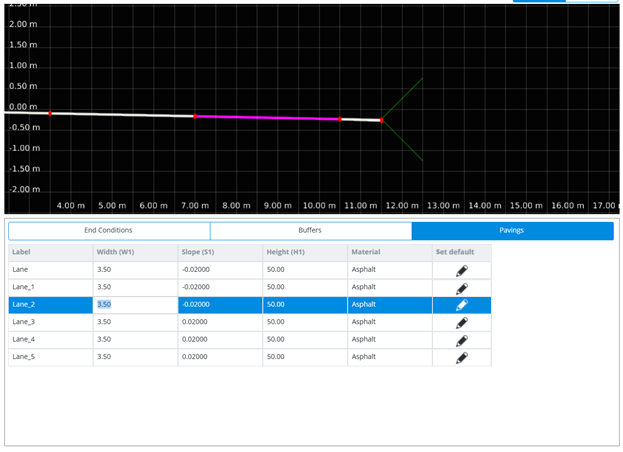Modifying Template Properties
Modifying the component properties can be done using the Property Editing Grid.
Single Cell Editing
First select the component in the Grid itself or in the Graphical Editing View. To modify a cell simply click on it, to activate and enter values.
Select the
 button to set a component as a
default to be reused.
button to set a component as a
default to be reused.
To commit the changes press enter or click in a different cell. If the entry is invalid the Grid will reject the entry and reset the cell to its original value.
Note: If the property that has been modified is a parametric dimension of the component, the graphical representation will also update.
Multi-cells editing
It is possible to modify multiple cells of the same column at once.
First select the rows (components) you wish to modify.
Then modify one of the selected cells.
Press enter or click away.
Note: If the property that has been modified is a parametric dimension of the component, the graphical representation will also update.
Save
To save the edits made to the template click on Save.
If the template is already used on bridge or road the following dialog displays.
| Setting | Description |
|---|---|
| Make Copy | Duplicates the template and leaves the original template untouched. |
| Edit Anyway | Updates the template and also changes all the roads using the template. |
| Discard changes | will not save the changes. |
Cancel
The cancel button returns to the template manager without saving the change.